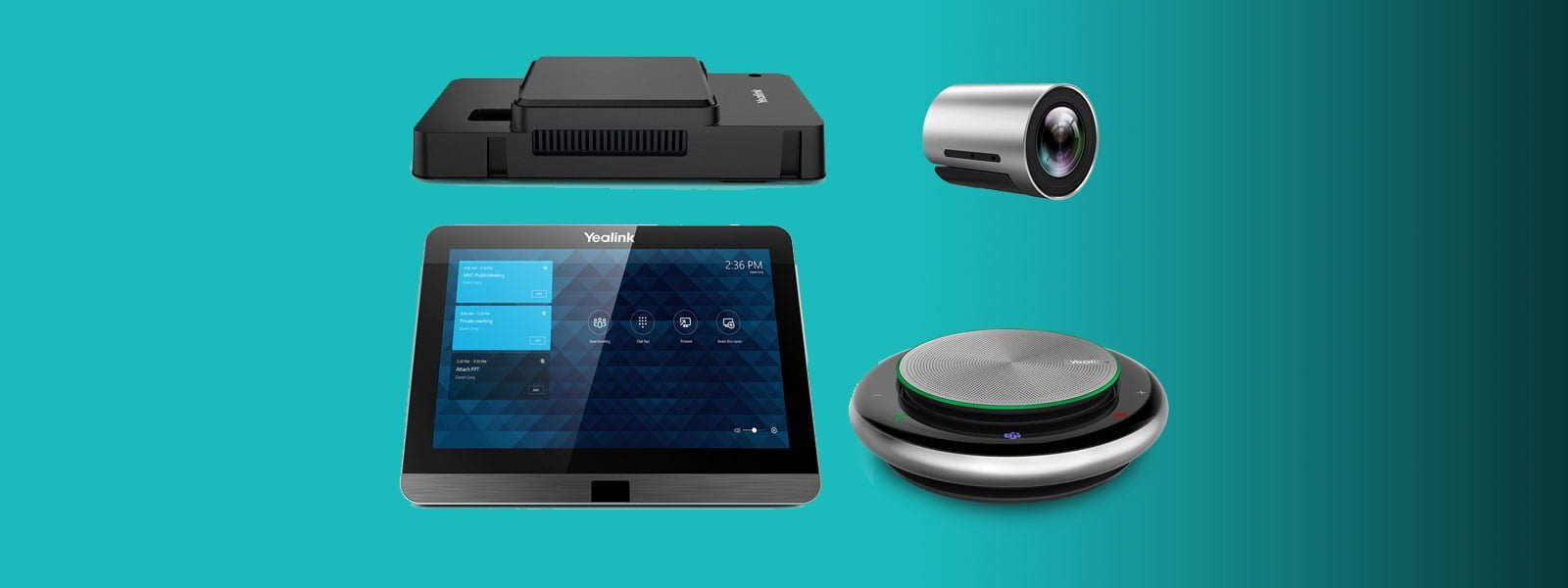The Yealink MVC300 is the latest all in one solution for Microsoft Teams Rooms, built specifically for huddle rooms. It combines a fantastic video and audio conferencing experience with a simple setup thanks to Yealink including everything you need to get started in the box.
Effective meetings are an integral part of any successful business, whilst real estate is the largest cost most businesses have. Most meetings have 6 or fewer people, and often include remote participants. Huddle Rooms are becoming commonplace as one of the best ways to get started with meeting room collaboration. They punch above their weight by providing a cheaper entry point and less complex setups due to their smaller size.
Yealink MVC300 – In the box:
- CP900 USB speakerphone – this is the same stand-alone portable conference phone Yealink sells. It packs 6 beamforming mics and is suitable for up to 7 people at a distance of 2m
- UVC30 USB camera – with 4K resolution and a 120° FOV, this camera will pick up the entire room with no issues. It also has automatic framing, which will sense people in the room and intelligently zoom to frame them
- MTouch Console – 8 inch USB touchscreen with a built in motion sensor which wakes the device up when people enter the room
- MShare USB HDMI input device – enables content sharing via included HDMI or Mini DisplayPort cables. Has an USB port for use with optional WPP20 wireless presentation module
- Intel NUC Mini PC – drives the entire system, comes preconfigured with the Microsoft Teams Rooms System Application
- Cables, adapters & brackets – the device is surprisingly well stocked with extra cables, ties, and mounting brackets. You will not need to purchase any additional peripherals, and will have a great degree of cable management available for flexible installation
Setup
Setting up the MVC300 is a breeze. The individual components each came in their own box along with any additional cables and cable management so you know which ones are designed to be used together. The included bracket for wall/VESA mounting the NUC is especially appreciated, assisting with cable routing and a nice anti-tamper feature when mounted correctly. This mount allows access only to the power button when fully installed, removing the need to worry about users messing around with your perfectly managed cables.
Once the device is physically setup, it’s time to configure. I set this device up in Teams only mode – all that’s required is a user or resource with a “Meeting Room” Office 365 license now that Microsoft has simplified their licensing. I logged in with the username and password, double checked the default audio and video devices were selected (they were), then saved and restarted the device. The device rebooted to my selected Microsoft Teams purple setup, with the account name time showing on the big screen, and all meetings/controls on the included 8″ touch screen.
Joining a meeting
The Teams Room System experience really is second to none when it comes to joining meetings. I forwarded a meeting from my calendar to this resource, and within 20 seconds it was available to join from the touch screen. Similarly, joining a meeting on my laptop and selecting to join the room in an ad-hoc fashion worked flawlessly. Lastly, I forwarded a meeting that was created by someone outside of my company, and this worked with no issues as well.
The meeting experience

I’ve had this device setup in my lounge room, at a desk in an open office and in a 6 person meeting room. All I can say, is the results were fantastic across the board. Calls are amazingly (loud and) clear thanks to the CP900, which in my opinion is the best USB conference phone on the market. People on the other end experienced no echo or quiet audio whilst I had no issues hearing them clearly at only 30% volume.
The video was crisp and smooth, with the camera intelligently auto framing if I changed seats or as people entered/exited the room. The content sharing experience was seamless, and including both HDMI & Mini DP cables was appreciated. USB-C would have been the icing on the cake here but I do forgive Yealink here, both for the price point and the fact they can’t include every cable or adapter. I simply used a USB-C > HDMI adapter which worked without issue. Overall I experienced no issues with any of my conferences on either end – something you don’t always hear.
Conclusion
The Yealink MVC300 is as close to a perfect small room solution as I’ve seen. It combines a simple end user experience with a fantastic conferencing experience at a price point barely more than many BYOD solutions. Add the ability to manage the device (and any other Yealink products) from their cloud management portal and you have a solution that both end users and Tech staff will love.
The only thing I wish would be sorted remains the power and HDMI CEC setup with Teams Rooms and TV’s. Currently whilst the Intel NUC supports HDMI CEC, it’s only when the device powers on or off or enters sleep. Teams rooms systems are designed to set only the displays to sleep to avoid missing meeting invitations or ad-hoc join requests. Currently the only options to rectify this are expensive HMDI CEC adapters or a good old fashioned remote control. None of the above is a direct reflection on this particular device, but I’d like to see Intel, Microsoft and their partners get together and solve for this.
Overall the flexibility you gain with this device outweighs any minor cons and I would definitely recommend this to any business (or prosumer) looking for a Teams Room system with great features at a great price. If you are looking for assistance with Microsoft Teams including voice and room systems, contact us and we can help you on your journey to modern collaboration.